Powrót
Powrót
LookO2 sensor reports

Reports in CSV file format can be found at the following link:
http://looko2.com/Archives/
Please search for dates (reports are daily for the last 24 hours) and open the file in eg Excel.
We suggest filtering the data by the name of your sensor.
CSV format (marking of subsequent columns):
DATE, HOUR, DAY, MONTH, YEAR, SENSOR ID, PM1 AVERAGE PER HOUR, PM2.5 AVERAGE PER HOUR, PM10 AVERAGE PER HOUR, AVERAGE HCHO PER HOUR, NAME,
AVERAGE PACE PER HOUR, AVERAGE HUMIDITY PER HOUR
Example of daily report execution:
1. Go to http://looko2.com/Archives/
2. Select the file with the date – e.g. http://looko2.com/Archives/Archives_2020-03-12.csv
3. Save the file to disk
4. Open it in a spreadsheet – eg Excel
5. Choose the column K – where are the names of the sensors
6. We use the filtering option
7. Click on the arrow above the name and we are able to choose the sensor that interests us. The others must be deselected (just click (Select All)
8. Scroll through the list and find a sensor, eg LOOKO_11E
9. We will see the average for the last 24h (please skip the first line – there is another sensor / you can see it by the name – this line is used by Excel to filter data)
10. Description of individual columns: DATE, HOUR, DAY, MONTH, YEAR, SENSOR ID, AVERAGE PM1 PER HOUR, AVERAGE PM10 PER HOUR, AVERAGE HCHO PER HOUR, AVERAGE HCHO PER HOUR, AVERAGE GIVEN HOUR, AVERAGE HUMIDITY PER HOUR
11. Charts can be created by hiding unnecessary columns. Sample below: