Powrót
Powrót
Reports from the Looko2 Extender
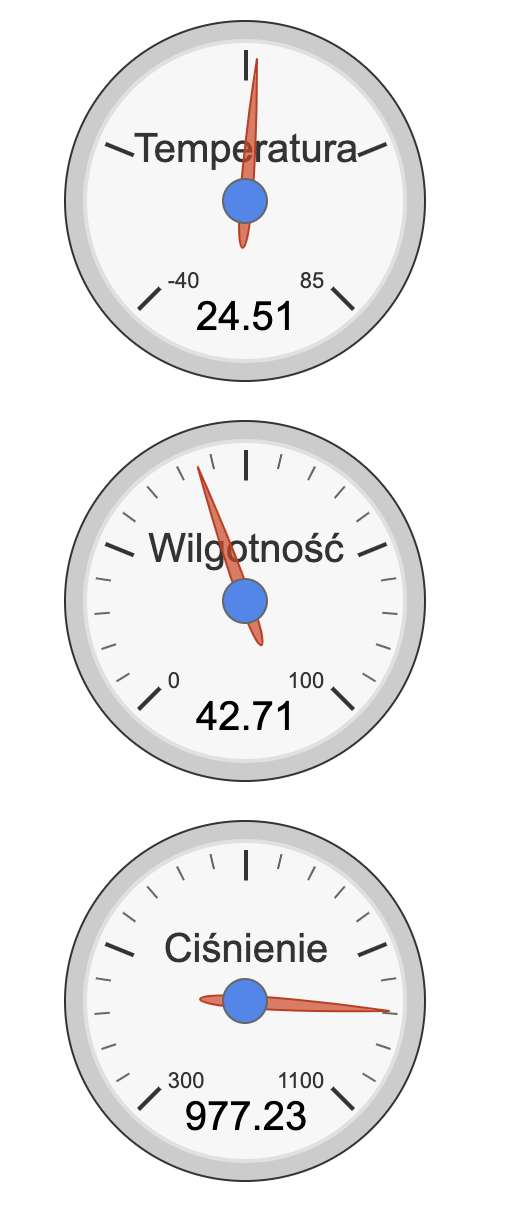
Below you will find information on how to download reports from the looko2 extender. This applies to the Extender version for temperature, humidity, atmospheric pressure measurements, but also for CO2 measurements.
- Please prepare an ID Extender. It is a unique number by which we will identify the device.
You received it together with the operating instructions, the warranty for the device or in an individual e-mail from the seller. - Reports from sensors (CO2, temperature, humidity, air pressure) can be found at the following link:
3. After opening the above link, please find the ID of your device in the name of the file along with the date for which the system stores data. For example, for a sensor that measures temperature, humidity and air pressure – 2CF4325DDEF9:
1574273166,2019-11-20 19:06,34.27,990.90,1016.68,214,23.72,7.06,-26,1
1575242144,2019-12-02 00:15,449.00,-18
To visualize reports on a chart in a spreadsheet (eg Microsoft Excel), save the file and import it into the program, selecting a comma as a symbol separating individual cells during import. The next columns should be named and from then on you can freely create charts.